Cron Job Scheduler | How To Setup A Cron Job Laravel 8
Today I explained simply step by step laravel 8 Cron job scheduler. This tutorial will give you a simple example of how to create a Cron job in your project. This article goes into detail on how to make a Cron job at this time. So, let's follow a few steps to create an example of Cron job schedule laravel 8.
Any time Why we have to use Cron's job? and what is the benefit to use Cron jobs in your project and what is a Cron job and how to set up a Cron job in laravel 8?, If you have this question then I will explain why. Many times we need to send notifications or send emails automatically to users to update property or products. So this time, you can define Cron job scheduler syntax some basic logic for each day, hours, etc can run and send an email notification. We have covered Cron job scheduler syntax.
You also want to set up a Cron job on your server then you can follow this tutorial and let's implement it.
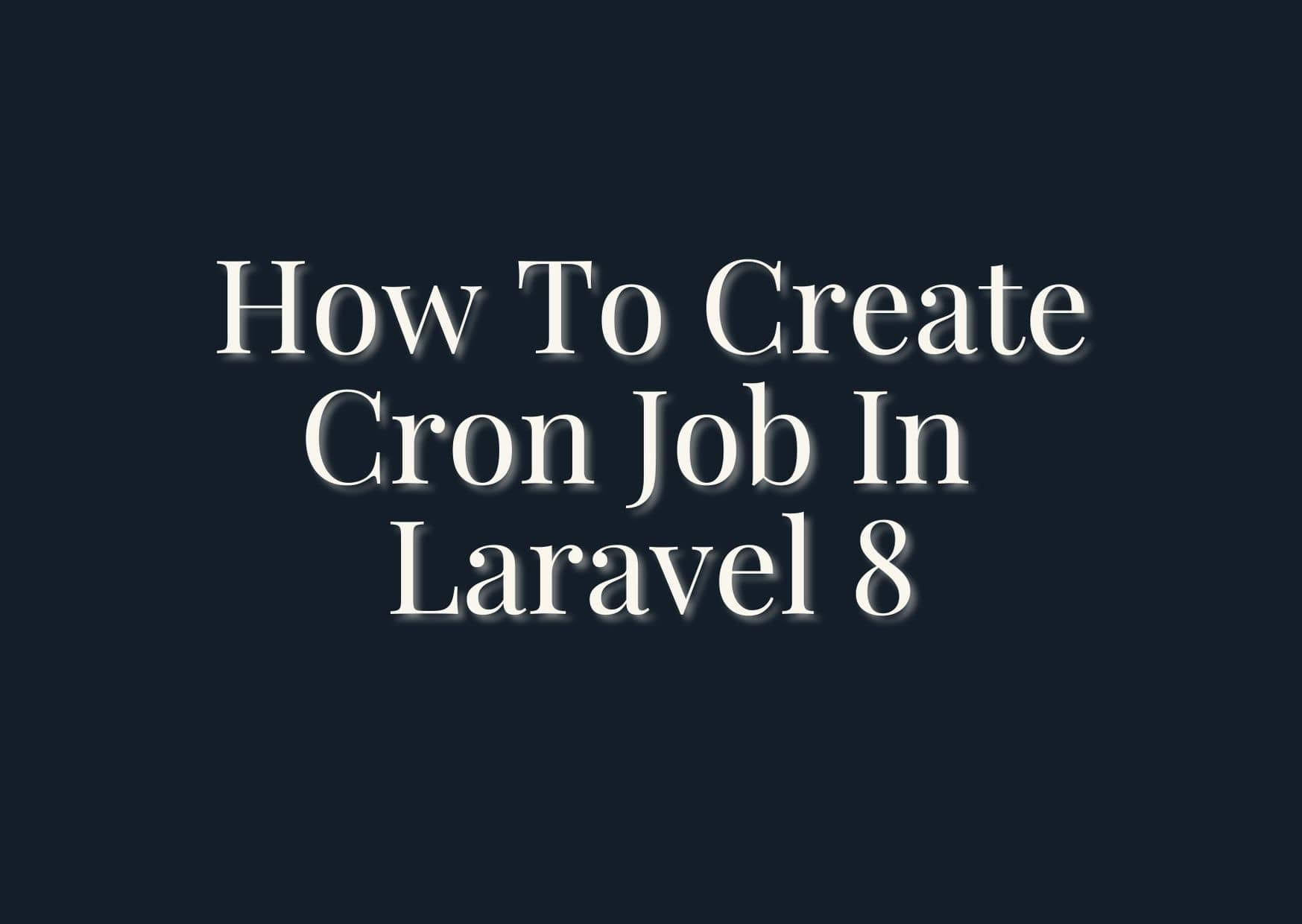
You haven't laravel 8 application setup then we have to get a fresh laravel 8 application. So run bellow command and get a clean fresh laravel 8 application for the Cron job example tutorial.
composer create-project --prefer-dist laravel/laravel blogWe need to create our custom command. the custom command will execute with task scheduling Cron job. so, let's run bellow command to create a new custom command.
php artisan make:command DemoCron --command=demo:cron
Now make some changes to the Command file.
app/Console/Commands/DemoCron.php
<?php
namespace App\Console\Commands;
use Illuminate\Console\Command;
class DemoCron extends Command
{
/**
* The name and signature of the console command.
*
* @var string
*/
protected $signature = 'demo:cron';
/**
* The console command description.
*
* @var string
*/
protected $description = 'Command description';
/**
* Create a new command instance.
*
* @return void
*/
public function __construct()
{
parent::__construct();
}
/**
* Execute the console command.
*
* @return mixed
*/
public function handle()
{
\Log::info("Cron is working fine!");
/*
Write your database logic we bellow:
Item::create(['name'=>'Ajay kumar']);
*/
}
}
We need to define our commands on the Kernel.php file with time when you want to run your command like as bellow functions we will learn setup Cron job in this article:
| ->everyMinute(); | Run the task every minute |
| ->everyFiveMinutes(); | Run the task every five minutes |
| ->everyTenMinutes(); | Run the task every ten minutes |
| ->everyFifteenMinutes(); | Run the task every fifteen minutes |
| ->everyThirtyMinutes(); | Run the task every thirty minutes |
| ->hourly(); | Run the task every hour |
| ->hourlyAt(17); | Run the task every hour at 17 mins past the hour |
| ->daily(); | Run the task every day at midnight |
| ->dailyAt(’13:00′); | Run the task every day at 13:00 |
| ->twiceDaily(1, 13); | Run the task daily at 1:00 & 13:00 |
| ->weekly(); | Run the task every week |
| ->weeklyOn(1, ‘8:00’); | Run the task every week on Tuesday at 8:00 |
| ->monthly(); | Run the task every month |
| ->monthlyOn(4, ’15:00′); | Run the task every month on the 4th at 15:00 |
| ->quarterly(); | Run the task every quarter |
| ->yearly(); | Run the task every year |
| ->timezone(‘America/New_York’); | Set the timezone |
app/Console/Kernel.php
<?php
namespace App\Console;
use Illuminate\Console\Scheduling\Schedule;
use Illuminate\Foundation\Console\Kernel as ConsoleKernel;
class Kernel extends ConsoleKernel
{
/**
* The Artisan commands provided by your application.
*
* @var array
*/
protected $commands = [
Commands\DemoCron::class,
];
/**
* Define the application's command schedule.
*
* @param \Illuminate\Console\Scheduling\Schedule $schedule
* @return void
*/
protected function schedule(Schedule $schedule)
{
$schedule->command('demo:cron')
->everyMinute();
}
/**
* Register the commands for the application.
*
* @return void
*/
protected function commands()
{
$this->load(__DIR__.'/Commands');
require base_path('routes/console.php');
}
}
We are ready to run our Cron job all Cron job syntax, so you can manually check using following command of your Cron. so let's run bellow command:
php artisan schedule:run
After running the above command, you can check the log file where we already print some text. so open you your log file it looks like as bellow:
storage/logs/laravel.php
[2020-10-12 02:27:20] local.INFO: Cron is working fine! [2020-10-12 02:27:20] local.INFO: Cron is working fine! [2020-10-12 02:27:20] local.INFO: Cron is working fine!
You can manage this command on scheduling Cron job, you have to add a single entry to your server’s Corn tab file.
We are covered set up a Cron job in this tutorial.
* * * * * php /path/to/artisan schedule:run 1>> /dev/null 2>&1 OR * * * * * cd /path-to-your-project && php artisan schedule:run >> /dev/null 2>&1
I hope it can help you...



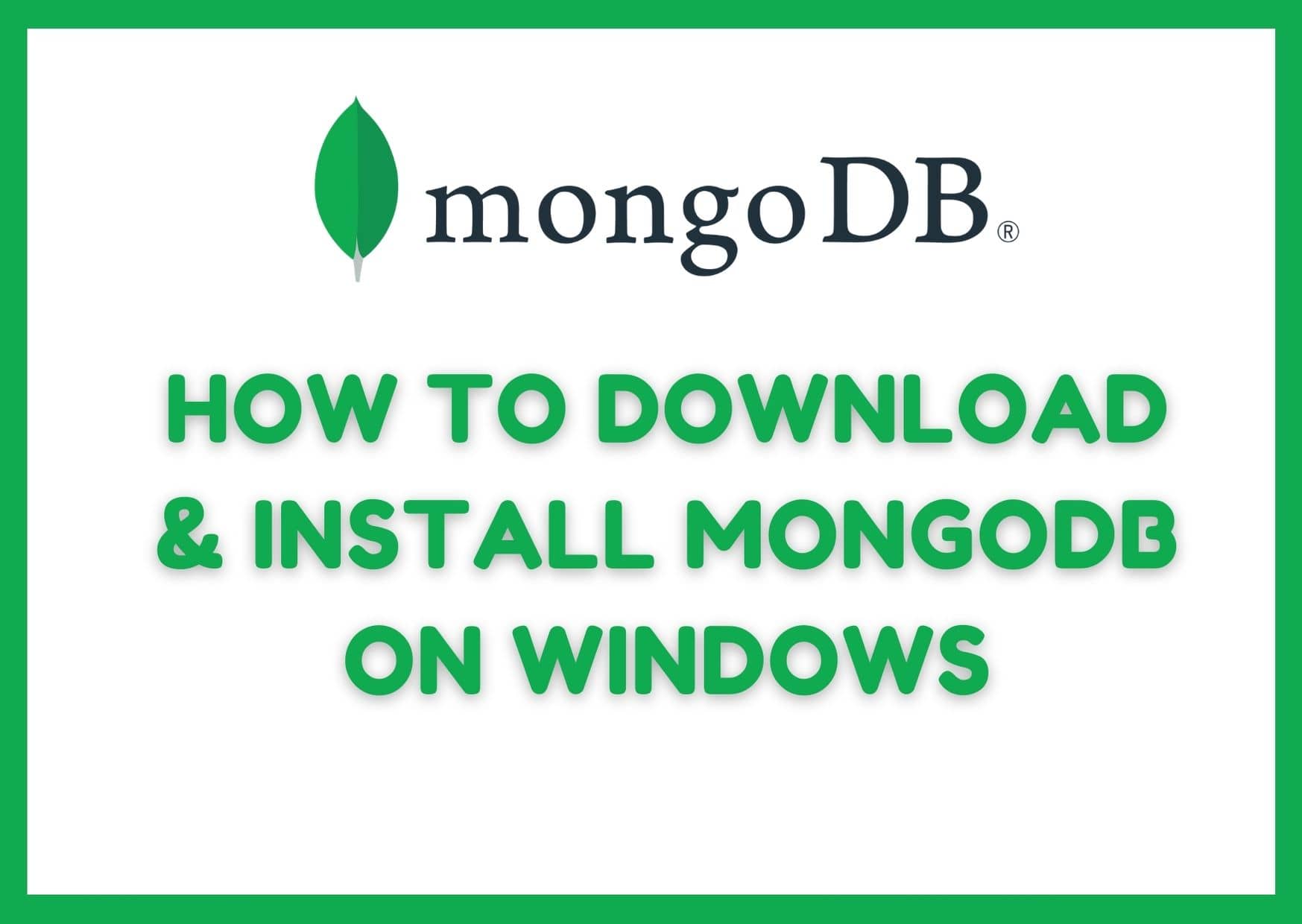
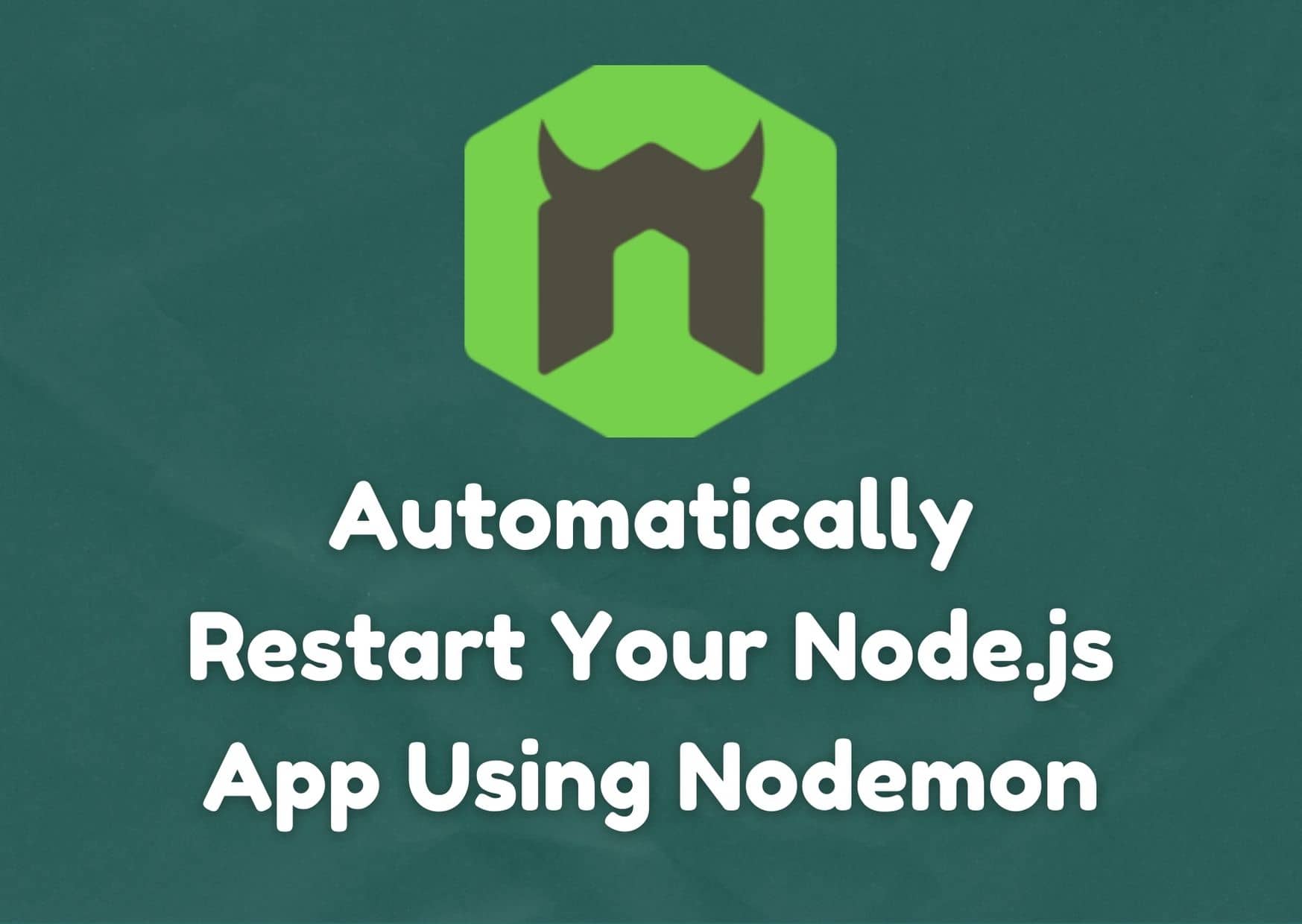

Leave a Reply