How To Download & Install MongoDB On Windows?
In this tutorial, we are learning how to download and install MongoDB on windows. You can easily install MongoDB on windows on your computer which we will see in this tutorial.
MongoDB is available in two formats 32-bit and 64-bit. Install MongoDB on windows 32-bit installers are good for development and test environments. But for production environments, you should use 64-bit installers.
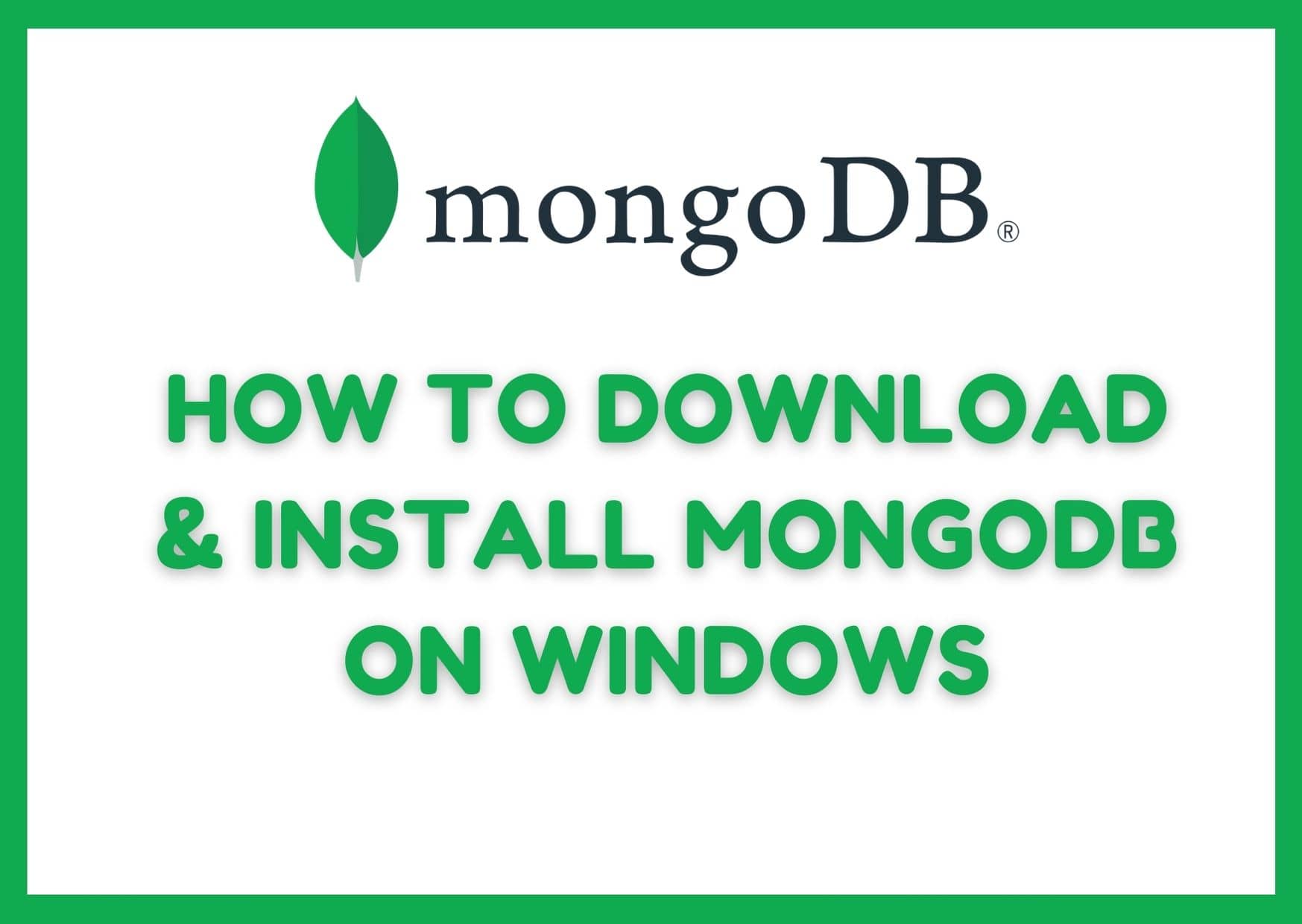
Download & Install MongoDB on Windows
The following steps can be used to install MongoDB on Windows 10
Step 1) Go to the link and Download MongoDB Community Server. We will install the 64-bit version for Windows.

Step 2) Once the download is complete open the MSI file. Click Next in the start-up screen

Step 3)
- Accept the End-User License Agreement
- Click Next
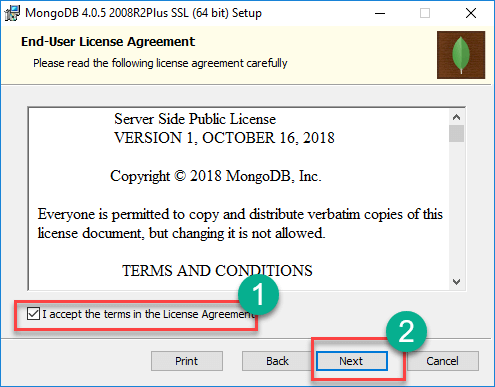
Step 4) Click on the "complete" button to install all of the components in MongoDB. The custom option can be used to install selective components or if you want to change the location of the installation MongoDB on windows.

Step 5)
- Select “Run service as Network Service user”. make a note of the data directory, we’ll need this later.
- Click Next

Step 6) Click on the Install button to start the installation.

Step 7) Installation begins. Click Next once completed

Step 8) Click on the Finish button to complete the installation of MongoDB on windows 10.

I hope it can help you...



![[Crop and Save] Image using jQuery Coppie in Codeigniter- Step by Step [Crop and Save] Image using jQuery Coppie in Codeigniter- Step by Step](https://www.phpcodingstuff.com/uploads/tutorial_images/Crop_and_Save_Image_using_jQuery_Coppie_in_Codeigniter.png)


Leave a Reply