Upload Image In Laravel With Validation
I will give you a simple example of image upload in laravel. you can see image upload in laravel using request method. we will image upload and validation like images, mimes, size, max file upload, etc, So it can protect to upload script.
In this article, we will create a two routes one for get method and one for post method. we created a simple form with file input. So you have to simply select images and then it will upload in the "images" directory of the public folder. So you have to simply follow the bellow step and get image upload in laravel application.
First of all, we need to get fresh laravel 7 version (laravel) application using bellow command because we are going from scratch, So open your terminal OR command prompt and run bellow command:
composer create-project --prefer-dist laravel/laravel blogIn the next step, we will add new two routes in the web.php file. One route for generate form and another for post method So let's simply create both routes as bellow listed:
routes/web.php
Route::get('image-upload', 'ImageUploadController@imageUploadget')->name('image.upload.get');
Route::post('image-upload', 'ImageUploadController@imageUploadPost')->name('image.upload.post');
In this step, we will create a new ImageUploadController and we have to write two method imageUploadget() and imageUploadPost(). So one method get method another one for post.
app/Http/Controllers/ImageUploadController.php
<?php
namespace App\Http\Controllers;
use Illuminate\Http\Request;
class ImageUploadController extends Controller
{
/**
* Display a listing of the resource.
*
* @return \Illuminate\Http\Response
*/
public function imageUploadget()
{
return view('imageUpload');
}
/**
* Display a listing of the resource.
*
* @return \Illuminate\Http\Response
*/
public function imageUploadPost(Request $request)
{
$request->validate([
'image' => 'required|image|mimes:jpeg,png,jpg,gif,svg|max:2048',
]);
$imageName = time().'.'.$request->image->extension();
$request->image->move(public_path('images'), $imageName);
return back()
->with('success','You have successfully upload image.')
->with('image',$imageName);
}
}
At the last step, we need to create imageUpload.blade.php file and in this file, we will create a form with file input button. So copy bellow and put on that file.
resources/views/imageUpload.blade.php
<!DOCTYPE html>
<html>
<head>
<title>laravel 7 image upload - Php Coding Stuff </title>
<link rel="stylesheet" href="https://stackpath.bootstrapcdn.com/bootstrap/4.5.2/css/bootstrap.min.css" integrity="sha384-JcKb8q3iqJ61gNV9KGb8thSsNjpSL0n8PARn9HuZOnIxN0hoP+VmmDGMN5t9UJ0Z" crossorigin="anonymous">
</head>
<body>
<div class="container">
<div class="panel panel-primary">
<div class="panel-heading"><h2>Images Upload in Larvel</h2></div>
<div class="panel-body">
@if ($message = Session::get('success'))
<div class="alert alert-success alert-block">
<button type="button" class="close" data-dismiss="alert">×</button>
<strong>{{ $message }}</strong>
</div>
<img src="images/{{ Session::get('image') }}">
@endif
@if (count($errors) > 0)
<div class="alert alert-danger">
<strong>Whoops!</strong> There were some problems with your input.
<ul>
@foreach ($errors->all() as $error)
<li>{{ $error }}</li>
@endforeach
</ul>
</div>
@endif
<form action="{{ route('image.upload.post') }}" method="POST" enctype="multipart/form-data">
@csrf
<div class="row">
<div class="col-md-6">
<input type="file" name="image" class="form-control">
</div>
<div class="col-md-6">
<button type="submit" class="btn btn-success">Upload</button>
</div>
</div>
</form>
</div>
</div>
</div>
</body>
</html>
create new directory "images" with full permission, So let's create a new folder on public folder.
I hope it can help you...



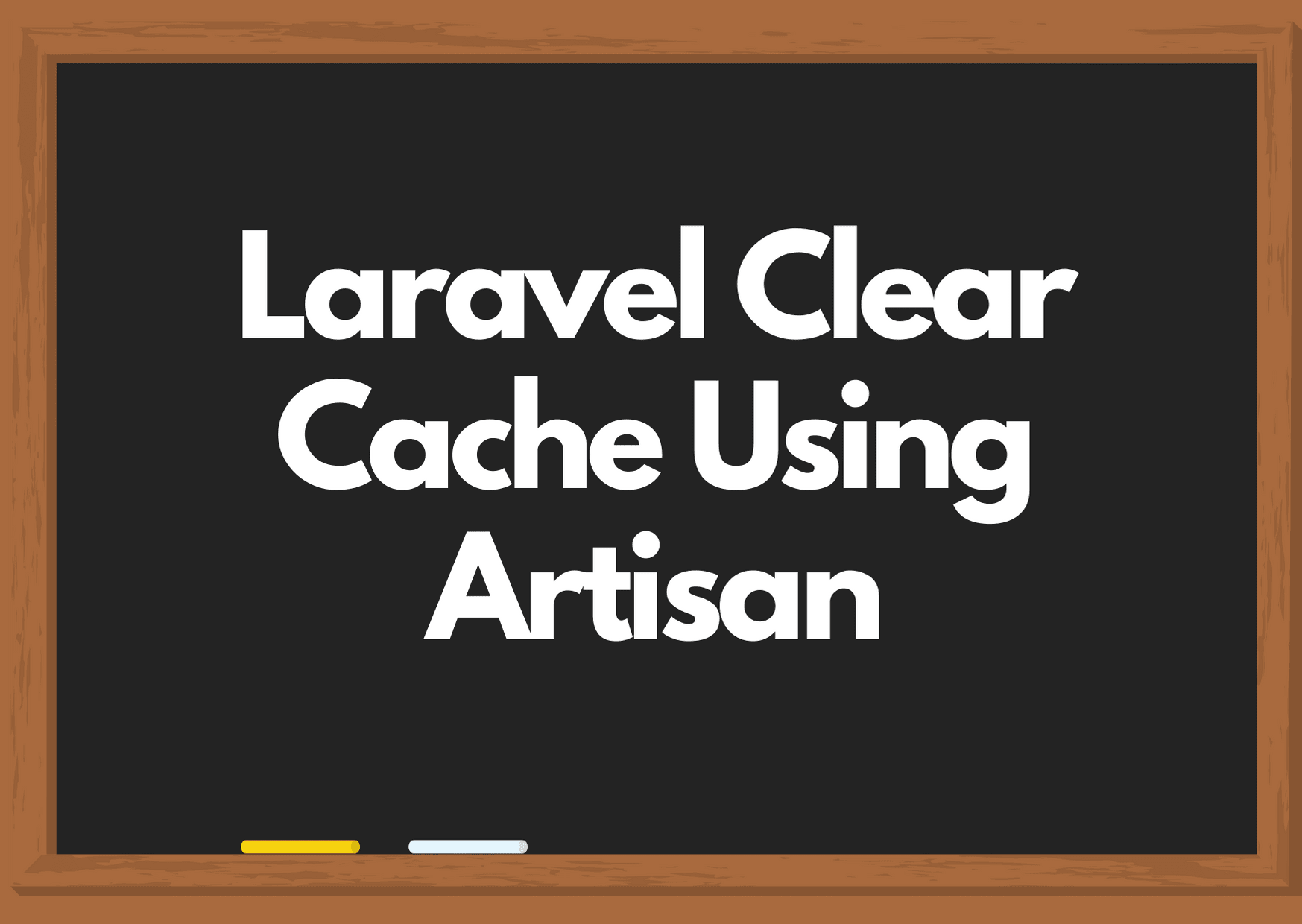


Thanks for the guide, I’m trying to get into Wordpress development so more php classes would be great:)
Its a great and very informative article.