Import Export Excel & CSV File Laravel 8 Tutorial With Example
Today in This tutorial helps you understand how to import & export excel or CSV file to the Database in Laravel 8. Export to excel in PHP.
If you want to create easy to import and export, excel or CSV file, this laravel 8 maatwebsite/excel tutorial is best for you and your project.
You will be able to download or import excel & CSV file directly from the database in laravel 8 application, import CSV file in laravel.
we will follow all the imperative that is needed to build a general laravel 8 project. We will go from point a to b, something like creating or importing data to Xls or CSV.
I will share the working code with you. You can use import, export, and download the excel & CSV file from the database using the maatwebsite/excel composer plugin.
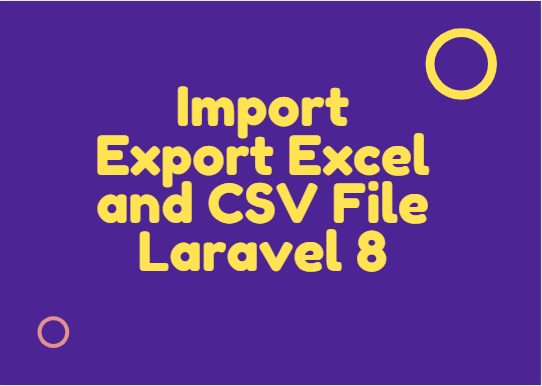
First of all, we will install the fresh laravel 8. to create laravel excel import.
composer create-project laravel/laravel laravel-excel-csv --prefer-distDB_CONNECTION=mysql DB_HOST=127.0.0.1 DB_PORT=3306 DB_DATABASE=laravel DB_USERNAME=root DB_PASSWORD=
Commonly, to complete our foundational work, we require a third-party package maatwebsite. We are talking about the Laravel-Excel plugin by Maatwebsite. It provides a robust mechanism to deal with Excel exports and imports in Laravel.
Run command to install the package.
composer require maatwebsite/excelYou can have the following code placed inside the config/app.php file.
'providers' => [ Maatwebsite\Excel\ExcelServiceProvider::class, ], 'aliases' => [ 'Excel' => Maatwebsite\Excel\Facades\Excel::class, ],
Execute the vendor, publish command, and publish the config.
php artisan vendor:publish --provider="Maatwebsite\Excel\ExcelServiceProvider"
This will formulate a new config file as config/excel.php.
this step consists of two sub-steps. In the first one, we migrate the User table. Laravel comes with the User model and migration with default values, and we can use it and migrate to the database.
php artisan migrate
Once the migration is completed, then execute the command to generate the fake records.
php artisan tinker >>> factory(App\User::class, 50)->create(); >>> exit
the above command has created the dummy data in our database.
Then, Define 3 routes in routes/web.php that handle the import and export for Excel and CSV files.
<?php
use Illuminate\Support\Facades\Route;
/*
|--------------------------------------------------------------------------
| Web Routes
|--------------------------------------------------------------------------
|
| Here is where you can register web routes for your application. These
| routes are loaded by the RouteServiceProvider within a group which
| contains the "web" middleware group. Now create something great!
|
*/
Route::get('file-import-export', 'UserController@fileImportExport');
Route::post('file-import', 'UserController@fileImport')->name('file-import');
Route::get('file-export', 'UserController@fileExport')->name('file-export');
Upload excel file in PHP example. The maatwebsite module offers an imperative method to develop an import class. It should be used along with the laravel 8 controller, and I believe you already know this has been the best way to generate a new import class.
Execute the below command:
php artisan make:import UsersImport --model=User
Place the following code inside the app/Imports/UsersImport.php file.
<?php
namespace App\Imports;
use App\User;
use Illuminate\Support\Facades\Hash;
use Maatwebsite\Excel\Concerns\ToModel;
use Maatwebsite\Excel\Concerns\WithHeadingRow;
class UsersImport implements ToModel
{
/**
* @param array $row
*
* @return \Illuminate\Database\Eloquent\Model|null
*/
public function model(array $row)
{
return new User([
'name' => $row[0],
'email' => $row[1],
'password' => Hash::make($row[2])
]);
}
}
PHP excel export. The maatwebsite module provides an essential method to construct an export class. Preferably, it needs to get along with the laravel controller, and I know it doesn’t sound vague.
Run the following command in your terminal:
php artisan make:export UsersExport --model=User
Here is the final code that is conjugated in app/Exports/UsersExport.php.
<?php
namespace App\Exports;
use App\User;
use Maatwebsite\Excel\Concerns\FromCollection;
class UsersExport implements FromCollection
{
/**
* @return \Illuminate\Support\Collection
*/
public function collection()
{
return User::all();
}
}
Now, we have reached an essential step in this tutorial. We will evoke this step by creating a controller. Altogether all the logic goes in here to manage the import and export file such as Excel and CSV.
Command to generate UserController.
php artisan make:controller UserController
Place the following code in the app/Http/Controllers/UserController.php file.
<?php
namespace App\Http\Controllers;
use Illuminate\Http\Request;
use Maatwebsite\Excel\Facades\Excel;
use App\Imports\UsersImport;
use App\Exports\UsersExport;
class UserController extends Controller
{
/**
* @return \Illuminate\Support\Collection
*/
public function fileImportExport()
{
return view('file-import');
}
/**
* @return \Illuminate\Support\Collection
*/
public function fileImport(Request $request)
{
Excel::import(new UsersImport, $request->file('file')->store('temp'));
return back();
}
/**
* @return \Illuminate\Support\Collection
*/
public function fileExport()
{
return Excel::download(new UsersExport, 'users-collection.xlsx');
}
}
Create a resources/views/file-import.blade.php file to set up the view. Place the following code inside the blade view file:
<!DOCTYPE html>
<html lang="{{ str_replace('_', '-', app()->getLocale()) }}">
<head>
<meta charset="utf-8">
<meta name="viewport" content="width=device-width, initial-scale=1">
<title>Import Export Excel & CSV File Laravel 8 Tutorial With Example - phpcodingstuff.com</title>
<link rel="stylesheet" href="https://stackpath.bootstrapcdn.com/bootstrap/4.5.0/css/bootstrap.min.css">
</head>
<body>
<div class="container mt-5 text-center">
<h2 class="mb-4">
Laravel 7 Import and Export CSV & Excel to Database Example
</h2>
<form action="{{ route('file-import') }}" method="POST" enctype="multipart/form-data">
@csrf
<div class="form-group mb-4" style="max-width: 500px; margin: 0 auto;">
<div class="custom-file text-left">
<input type="file" name="file" class="custom-file-input" id="customFile">
<label class="custom-file-label" for="customFile">Choose file</label>
</div>
</div>
<button class="btn btn-primary">Import data</button>
<a class="btn btn-success" href="{{ route('file-export') }}">Export data</a>
</form>
</div>
</body>
</html>
We have followed every step, respectively, and consecutively, now its time to run the app to test what we build so far.
php artisan serve
Here is the endpoint that you can finally test:
http://localhost:8000/file-import-exportWe have completed the tutorial we learn upload excel file in PHP example. In this tutorial, we learn importing-exporting and downloading the Excel & CSV file from the database with the maatwebsite/excel composer package in laravel excel. You can also check the documentation of the plugin that we assimilated into this tutorial.
I hope it can help you...



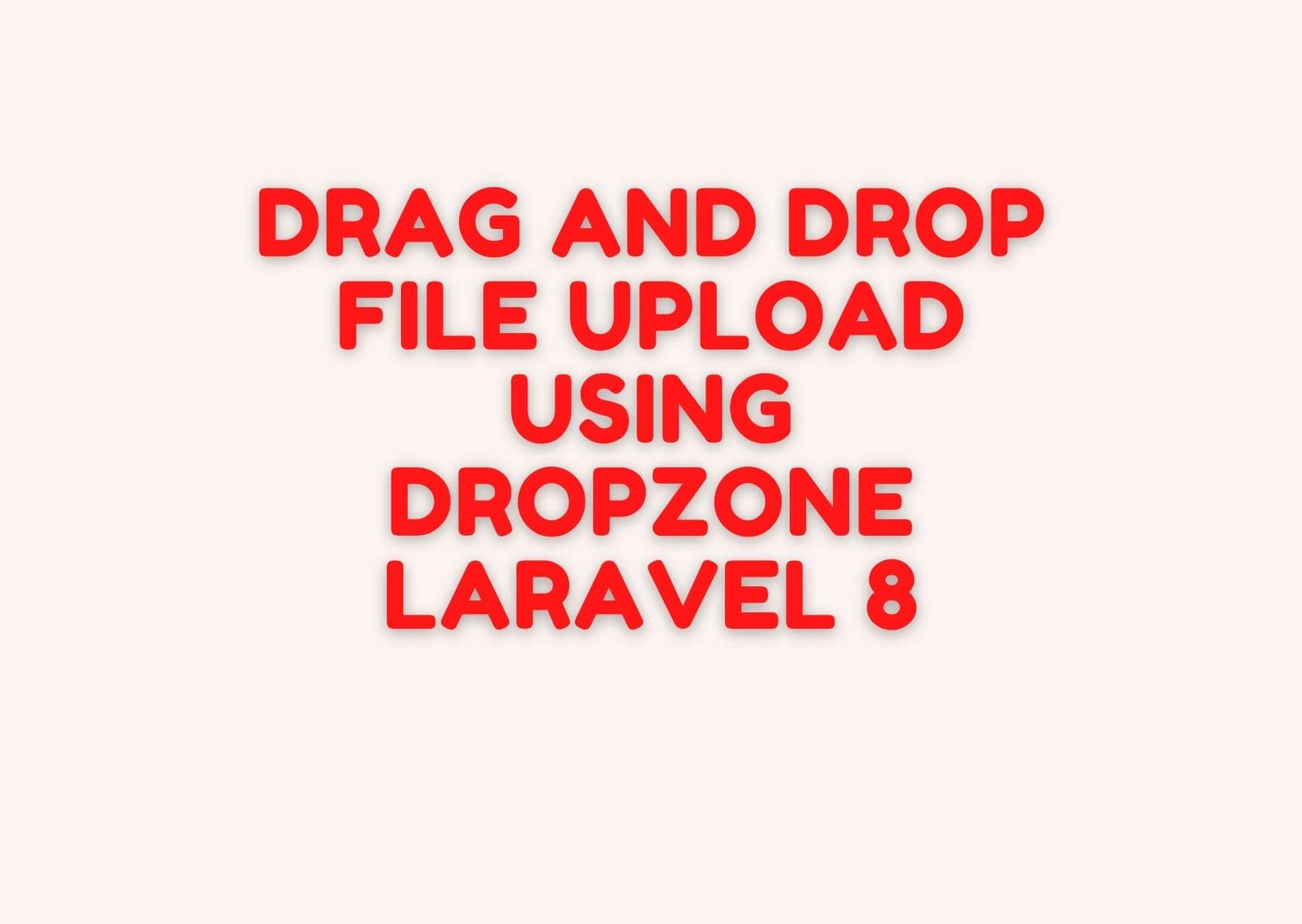


Leave a Reply