Laravel 8 Multiple Images Upload With Validation Example
Today In this tutorial, I will share how to upload multiple images with validation in Laravel 8. Also, to store images in the storage and images path in the MySQL database using laravel.
So, If you want to know how to build a functionality to upload multiple images at once in Laravel 8, then you are in the right place.
This tutorial is for uploading multiple files in which you will see how we can upload multiple photos in Laravel.
Multiple file uploading is a simple process of uploading the same time. So let's learn how we will use laravel 8 to upload multiple photos in the database in a very easy way.
![[Laravel 8 Multiple Images Upload] With Validation Example- Step By Step [Laravel 8 Multiple Images Upload] With Validation Example- Step By Step](https://www.phpcodingstuff.com/uploads/tutorial_images/upload_img_look1.png)
Run the following command to create a Laravel project.
composer create-project laravel/laravel --prefer-dist laravel-image-uploadWe can either use MAMP or XAMPP to set up a local webserver. Define your database configuration in .env file.
DB_CONNECTION=mysql DB_HOST=localhost DB_PORT=3306 DB_DATABASE=laravel_db DB_USERNAME=root DB_PASSWORD=
Create a Model and Migration using the following command.
php artisan make:model Image -m
Place the below code in
database/migrations/create_images_table file to define the table schema.
<?php
use Illuminate\Database\Migrations\Migration;
use Illuminate\Database\Schema\Blueprint;
use Illuminate\Support\Facades\Schema;
class CreateImagesTable extends Migration
{
/**
* Run the migrations.
*
* @return void
*/
public function up()
{
Schema::create('images', function (Blueprint $table) {
$table->id();
$table->string('name')->nullable();
$table->string('image_path')->nullable();
$table->timestamps();
});
}
/**
* Reverse the migrations.
*
* @return void
*/
public function down()
{
Schema::dropIfExists('images');
}
}
Place the below code inside the app/Image.php file.
<?php
namespace App;
use Illuminate\Database\Eloquent\Model;
class Image extends Model
{
//
protected $fillable = [
'name',
'image_path'
];
}
Next, execute the command to run the migration. This migration can be seen in your PHPMyAdmin panel or the database.
php artisan migrate![[Laravel 8 Multiple Images Upload] With Validation Example- Step By Step [Laravel 8 Multiple Images Upload] With Validation Example- Step By Step](https://www.phpcodingstuff.com/uploads/tutorial_images/laravel-image-upload-_phpcodeingstuff.png)
Go to routes/web.php and create two routes. One for image uploading form with get method and another route for image uploading with the post method.
// Create image upload form
Route::get('/image-upload', 'FileUpload@createForm');
// Store image
Route::post('/image-upload', 'FileUpload@fileUpload')->name('imageUpload');
Run the command to generate the image uploading controller.
php make:controller FileUpload
Go to app/Http/Controllers/FileUpload.php file, and define the createForm() and fileUpload() methods to manage the image uploading in Laravel 8.
The createForm() function brings the from in the view, and the fileUpload() method handles uploading, storing, and validation in the image uploading controller.
<?php
namespace App\Http\Controllers;
use Illuminate\Http\Request;
use App\File;
class FileUpload extends Controller
{
public function createForm(){
return view('file-upload');
}
public function fileUpload(Request $req){
$req->validate([
'file' => 'required|mimes:csv,txt,xlx,xls,pdf|max:2048'
]);
$fileModel = new File;
if($req->file()) {
$fileName = time().'_'.$req->file->getClientOriginalName();
$filePath = $req->file('file')->storeAs('uploads', $fileName, 'public');
$fileModel->name = time().'_'.$req->file->getClientOriginalName();
$fileModel->file_path = '/storage/' . $filePath;
$fileModel->save();
return back()
->with('success','File has been uploaded.')
->with('file', $fileName);
}
}
}
This controller also covered:
- Validation on image uploading.
- Displays image uploading status through message updates.
- Allows only particular file types. e.g. jpg, jpeg, png, and gif.
- Apply file size limitation up to 2MB max.
- Storing images in the laravel storage and uploaded images path in the database.
For uploading multiple images we need a view. Create resources\views\image-upload.blade.php file and add the following code.
<!doctype html>
<html lang="en">
<head>
<meta charset="utf-8">
<meta name="viewport" content="width=device-width, initial-scale=1, shrink-to-fit=no">
<link rel="stylesheet" href="https://stackpath.bootstrapcdn.com/bootstrap/4.5.0/css/bootstrap.min.css">
<title>Laravel 8 Multiple Images Upload With Validation Example - phpcodingstuff.com</title>
<style>
.container {
max-width: 500px;
}
dl, ol, ul {
margin: 0;
padding: 0;
list-style: none;
}
.imgPreview img {
padding: 8px;
max-width: 100px;
}
</style>
</head>
<body>
<div class="container mt-5">
<h3 class="text-center mb-5">Image Upload in Laravel</h3>
<form action="{{route('imageUpload')}}" method="post" enctype="multipart/form-data">
@csrf
@if ($message = Session::get('success'))
<div class="alert alert-success">
<strong>{{ $message }}</strong>
</div>
@endif
@if (count($errors) > 0)
<div class="alert alert-danger">
<ul>
@foreach ($errors->all() as $error)
<li>{{ $error }}</li>
@endforeach
</ul>
</div>
@endif
<div class="user-image mb-3 text-center">
<div class="imgPreview"> </div>
</div>
<div class="custom-file">
<input type="file" name="imageFile[]" class="custom-file-input" id="images" multiple="multiple">
<label class="custom-file-label" for="images">Choose image</label>
</div>
<button type="submit" name="submit" class="btn btn-primary btn-block mt-4">
Upload Images
</button>
</form>
</div>
<!-- jQuery -->
<script src="https://code.jquery.com/jquery-3.5.1.slim.min.js"></script>
<script>
$(function() {
// Multiple images preview with JavaScript
var multiImgPreview = function(input, imgPreviewPlaceholder) {
if (input.files) {
var filesAmount = input.files.length;
for (i = 0; i < filesAmount; i++) {
var reader = new FileReader();
reader.onload = function(event) {
$($.parseHTML('<img>')).attr('src', event.target.result).appendTo(imgPreviewPlaceholder);
}
reader.readAsDataURL(input.files[i]);
}
}
};
$('#images').on('change', function() {
multiImgPreview(this, 'div.imgPreview');
});
});
</script>
</body>
</html>
Start The Application
We have created the view now let us start the application using the following command.
php artisan serve
View URL:
http://127.0.0.1:8000/image-upload
I hope it can help you...



![[ Infinite Scroll ] Pagination in codeigniter Using Jquery And Ajax [ Infinite Scroll ] Pagination in codeigniter Using Jquery And Ajax](https://www.phpcodingstuff.com/uploads/tutorial_images/Infinite_Scroll_Pagination_in_codeigniter_Using_Jquery_And_Ajax.png)
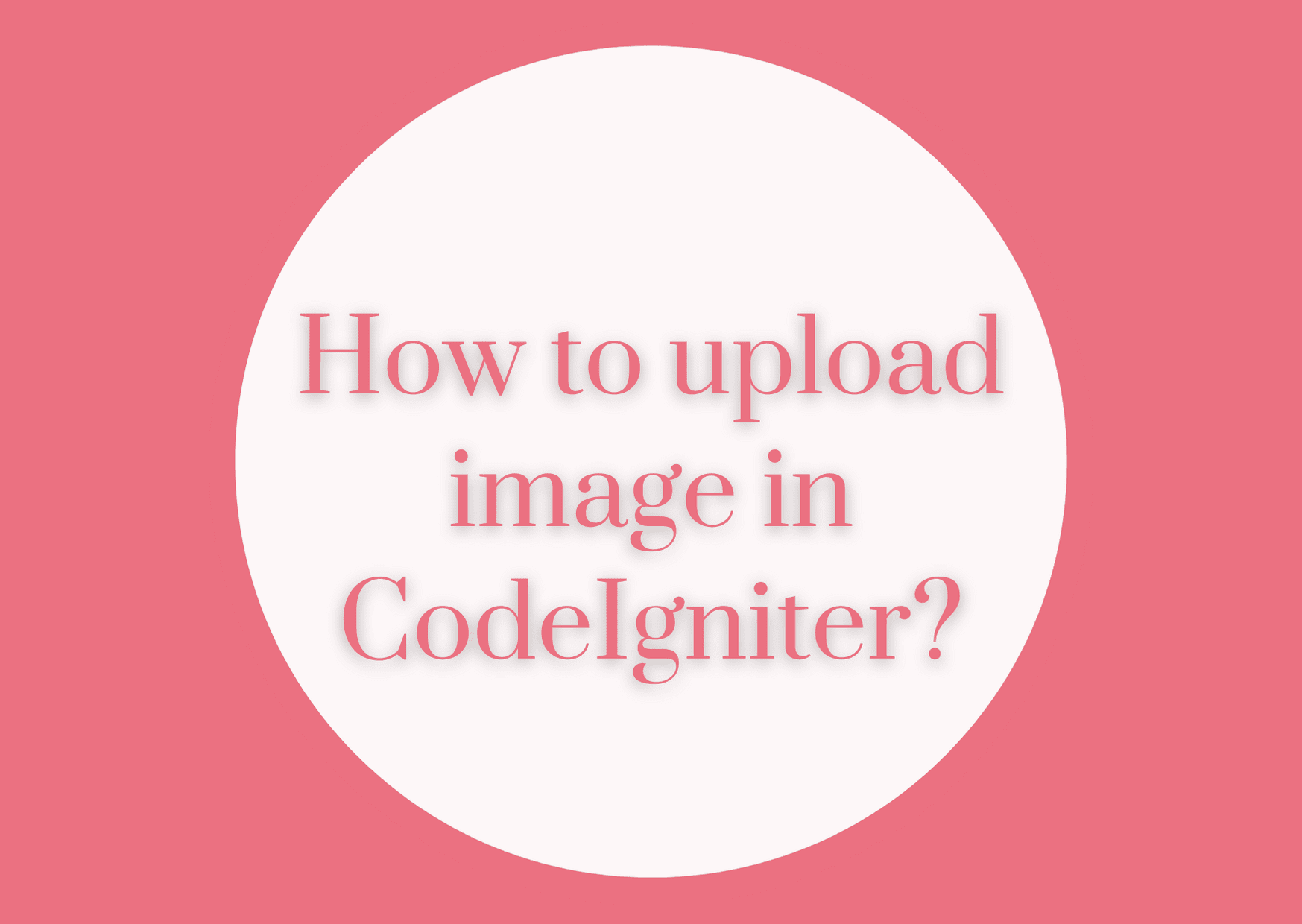

Leave a Reply